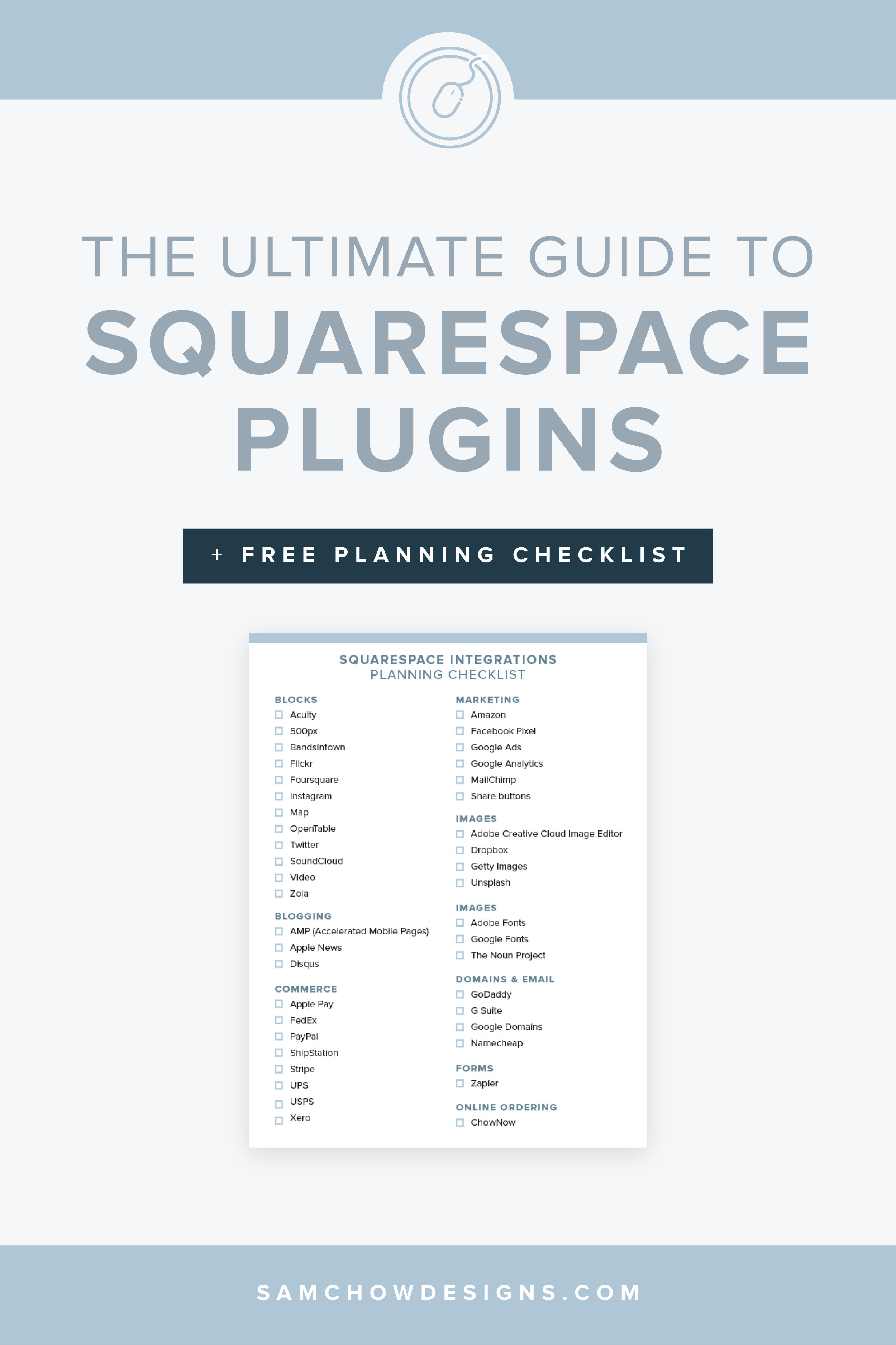The Ultimate Guide to Squarespace Plugins and Integrations
If you’ve ever built a site on Wordpress, you might be familiar with the concept of plugins. On Wordpress, plugins are like mini applications that are built by independent developers (i.e. not built by Wordpress themselves) to add extra features to your website, from adding contact forms to enabling drag-and-drop page builders.
At the time of writing this, there are over 55,000 free and paid plugins on Wordpress’s plugin store that you can install onto your site.
Does squarespace have plugins?
So what about Squarespace? Well, Squarespace doesn’t have a plugin marketplace like Wordpress does.
Instead, Squarespace created their own plugins, which they call integrations, that connect your site to third-party apps, like MailChimp and Instagram.
These integrations are built right into their platform, so if you have a Squarespace site, that means you already have all of their integrations at your fingertips. There’s no need to install anything either. All you have to do is fill out some settings and you’re good to go (individual guides for setting up specific integrations linked below).
Tldr; If you’re looking for a way to connect your Squarespace site to a third-party app, you’re looking for a Squarespace integration.
When people in the Squarespace community refer to Squarespace “plugins,” they’re usually referring to bits of code that you can copy and paste into your site to affect aesthetic changes, like fun button hover effects and slideshow effects. If you’re interested in that, check out Square Studio for a bunch of fun plugins to spice up your site. My favorites are the animated counter and Square accordion plugins for FAQ dropdown menus.
Are Squarespace integrations free?
All Squarespace integrations are free, but some of the apps you can integrate with have their own fees and or require you to be on a business or commerce Squarespace plan. For example, integrating ShipStation (a shipping tool for e-commerce) with Squarespace is free, but you also need to have a ShipStation account (basic plan is $9/month) and make sure you’re on a Squarespace commerce plan.
Tl;dr: Squarespace integrations are free, but check to see if the specific app you want to integrate charges its own fees.
What Squarespace integrations are there?
Ok ok, so what official Squarespace plugins or integrations or whatever you want to call them are there?
Here’s a complete list and an infographic that you can pin for the next time you wonder “does ___ integrate with Squarespace?”
And for my fellow Squarespace designers, this will come in handy the next time a clients asks the same question.
I love Squarespace templates as much as my cat loves string cheese, but 99.9% of the time, they won’t include all the integrations you need for your website. Once you know what options you have, you’ll be able to customize your template to your business’s needs so your site can do the heavy lifting for you.
Before you start
There are a lot of integrations in this list! I don’t want you to get lost or overwhelmed with all these options, so I made a checklist that’ll help you stay organized.
As you go down the blog post, use the checklist to make a note of integrations that sound interesting or could work well for your website.
When it’s time to build your site, whip out your checklist to make sure all your integrations are set up and working properly.
Then give me a high five for being such an organized #girlboss!
TIP: If you’re working with a web designer, you can pass your checklist along so both of you can keep track of what you want on your website.
Blocks
Integrate these by going into edit mode on your site and inserting a new block
Acuity Block
Adds online booking. Let your customers see your availability and book their own consultation calls, lessons, sessions etc, so you can stop playing “does this time work for you” ping pong. (If you’re on the Squarespace business or commerce plan, you get Acuity for free!)
500px Block
Adds a photo gallery from your 500px account. You’ll save time since you won’t have to re-upload your photos to Squarespace, buuut you’ll only be able to show up to 20 of your latest photos.
Bandsintown Block
Adds a list of tour dates from your Bandsintown account. This one’s perfect for musicians and bands so visitors can view your tour dates and buy tickets right on your site.
Flickr Block
Adds a photo gallery from your Flickr account. If you’ve already uploaded a bunch of photos in your Flickr, you can connect your account to display them on your site. You’ll save time since you won’t have to re-upload your photos to Squarespace, buuut you’ll only be able to show up to 20 of your latest photos.
Foursquare Block
Shows a feed of your recent location check-ins on your Foursquare account. Use this to share where you’ve been hanging out lately - restaurants, museums, concert venues etc.
Instagram Block
Adds a photo gallery from your Instagram account. Try adding this block to your footer or on your about page to let people know they can follow you on the gram.
Map Block
Embeds an interactive Google Map with a pin that shows your business’s location. Brick-and-mortar stores, this one’s for you.
OpenTable Block
Adds restaurant bookings on your site. This makes it super convenient for customers to make a reservation without having to pick up the phone and call you.
Twitter Block
Shows a feed of your recent tweets. I’d only recommend adding this if you’re pretty active on Twitter. If you haven’t posted since July 2016, I’d suggest you pass on this one and showcase social media platforms you’re more active on.
SoundCloud Block
Embeds audio tracks and playlists from your SoundCloud. Obviously this block is great for musicians, but it’s also an easy way to get started with creating a podcast that people can listen to without leaving your site.
Video Block
Embeds a video from YouTube, Vimeo, Animoto, or Wistia. All you need is the video link and you’re good to go.
Zola Block
Congrats to the bride and groom! This block is perfect for wedding websites and shows up to 12 items from your Zola wedding registry in a grid-style photo gallery on your site. A link at the top of the block will take visitors to your full registry on Zola, where they can buy items to celebrate your big day.
Blogging
Set these up by going to the settings page in your sidebar
AMP (Accelerated Mobile Pages)
Enabling AMP helps your blog posts load faster on mobile devices by simplifying the design of your blog pages. Only people who find your blog posts through Google search on a mobile device will see the AMP version of your posts. It’s a compromise, but given how intolerant we are of slow-loading pages, it’s worth considering.
Apple News
Cross-publish your blog to the Apple News app for iPhone and iPad users. This might be a useful integration if you publish timely blog content on a regular/daily basis, since the Apple News app is mainly for news publications and magazines. Note: Apple has to approve your first few blog posts before your blog is added to the Apple News app.
Disqus
This integration replaces Squarespace’s commenting system with the Disqus comment system for blog posts and products, which looks a little different and has some extra features like letting readers upload images in the comment section. Disqus also requires readers to login with Disqus, Facebook, Twitter or Google before they can leave a comment.
Commerce
Set these up by going to the settings page in your sidebar
Apple Pay
Lets customers check out faster by using the shipping and billing information that they’ve saved with Apple.
FedEx
Automatically calculates shipping costs based on FedEx rates at checkout. Make sure you’ve added accurate weights and dimensions for all of your products for this to work.
PayPal
Accept payment through PayPal and Venmo (owned by PayPal).
ShipStation
Print shipping labels in bulk and automate your order fulfillment.
Stripe
If you have an e-commerce site, you’ll want to set up Stripe to accept credit cards, debit cards, and Apple Pay securely. Say goodbye to those payment gateways and merchant accounts because Stripe is all you need.
UPS
Automatically calculates shipping costs based on UPS rates at checkout. Make sure you’ve added accurate weights and dimensions for all of your products for this to work.
USPS
Automatically calculates shipping costs based on USPS rates at checkout. Make sure you’ve added accurate weights and dimensions for all of your products for this to work.
Xero
Track your finances and taxes with Xero, an online business accounting tool. As of now, this integration is only available for businesses based in the United States.
Connected social accounts
There are over 30 different social networks that connect with Squarespace. Some of these social networks offer more integration features with Squarespace than others.
These social networks are able to share content with Squarespace to offer more advanced integrations. For example, you can connect your Instagram account to display a photo gallery on your site. Another example is connecting Facebook to posting blog posts straight to your Facebook profile or business page.
500px
Bandsintown
Dropbox
Facebook
Flickr
Foursquare
Google+
Instagram
iTunes Store
LinkedIn
Medium
Pinterest
SmugMug
SoundCloud
Stitcher
Tumblr
Twitter
Vimeo
YouTube
These social networks display an icon on your site that links to your social account. Nothing much to see here. That’s all they do, folks. They’re still useful to let your site visitors know that you’re active on other social platforms if they want more goodness.
Behance
Codepen
Dribbble
GitHub
Goodreads
Google Play
Houzz
IMDb
Meetup
Reddit
Snapchat
Spotify
StumbleUpon
The Dots
Tidal
TripAdvisor
Twitch
Vevo
Vine
VSCO
Yelp
Marketing
Amazon Block
If you’re part of Amazon’s Associates program, you can use the Amazon block to add affiliate links to Amazon products on your site to earn a commission if someone purchases the product through your link.
Facebook Pixel
Interested in buying Facebook ads? Set up a Facebook Pixel account and connect it to your Squarespace to track who’s visiting your site and help Facebook understand how it can target the right people for your ads.
Google Ads
This isn’t as much of an integration as it is a discount, but hey, we’ll take it! If you're new to Google Ads and your business is based in the United States or Canada, you can generate a unique discount code in your Squarespace settings panel to get a $100 Google Ads credit when you spend $25 or more.
Google Analytics
Add your Google Analytics tracking ID to start tracking your website traffic. Even if you don’t plan on digging into analytics just yet, it doesn’t hurt to start collecting data on your site visitors as early as possible. It’s free and takes two seconds to set up, so just connect them and let it do it’s thang.
MailChimp
Connect your MailChimp account to build an email list through form blocks, newsletter blocks and RSS campaigns (where you convert your blog posts into email content). MailChimp is a great email marketing tool to start out with, because it’s free until you hit 2,000 subscribers (in which case, gimme a high five, girl!)
Share buttons
Enable share buttons on blog posts or products to encourage visitors to share your content on social platforms. You might think it’s a no-brainer to give people the option, just incase they choose to share your stuff, but take a sec to consider if you really think your content is share-worthy. If not, those share buttons are just adding clutter to your site, so don’t be afraid to leave them off if they don’t apply to your site.
Online ordering
ChowNow
If you’ve got visitors on your site, and you’ve probably already made them hungry with super yummy looking photos of your food, ChowNow lets visitors order food for pick up or delivery right on your site, instead of telling them to order on Postmates/Uber Eats/any other food app.
Forms
Zapier
Connect your form and newsletter blocks to over 1,000 apps, including ConvertKit, Trello and Google Drive, to automate tasks. Automations called “zaps” are triggered when someone submits a form on your site. For example, you can set up an automation, called a “zap,” to create a Trello card when someone submits an inquiry form on your website. When the app you want to integrate isn’t supported by Squarespace, you might be able to find a way to hack it with Zapier.
Images
Adobe Creative Cloud Image Editor
After adding a photo using the image block, you have the option to edit it using Adobe’s image editor in a little pop-up window. Features like cropping, rotating and basic photo effects come in handy for simple edits. You don’t have to connect any accounts for this to work because it’s built into all of Squarespace’s image blocks.
Dropbox
Create a Dropbox folder and fill it up with images (no videos) to automatically create a Squarespace gallery page. Like many of Squarespace’s image integrations, this just gives you another way of uploading photos to your website. It’s a shame that updates to your Dropbox don’t sync automatically to your site, so don’t forget to go into your Squarespace settings page > Connected Accounts > Dropbox and hit “Publish to Squarespace” whenever you add or remove photos from your Dropbox folder.
Getty Images
Browse and purchase professional stock images from Getty by clicking on the “search for image” button in an image block. You’ll find Getty images under the Premium tab that you can purchase and add to your site for $10 (USD) each. This is only for licensing the image on your site and doesn’t mean you can reuse the image outside of your site. The integration also doesn’t have all of Getty’s photos, so you can head to Getty’s website for more options.
Unsplash
Browse and add free stock images from Unsplash by clicking on the “search for image” button in an image block. You’ll find Unsplash images under the Free tab that you can add to your site. If you fall in love with an image and want to reuse it outside of your site, I’d suggest heading to Unsplash’s website, where you can see all of their photos and download them in gorgeous high resolution.
Design
Adobe Fonts
Included in the Site Styles (previously Style Editor), you can choose from tons of free Adobe Fonts (previously Adobe Typekit) to customize your site.
Google Fonts
Included in the Site Styles (previously Style Editor), you can choose from tons of free Google Fonts (previously Adobe Typekit) to customize your site.
The Noun Project
The Noun Project provides the icons used in Squarespace Logo, Squarespace’s instant logo maker. This is the only way that The Noun Project actually integrates with Squarespace, but it’s a great resource in and of itself to find royalty-free icons for your site. Just poke around The Noun Project’s website, download the icon you want and upload it to your site in an image block.
Domains and email
GoDaddy
Easily connect your GoDaddy domain with a little setup wizard. This integration makes it possible to connect your domain without having to edit DNS settings.
G Suite
Buy custom emails for your domain through Squarespace. G Suite is basically a Gmail account but with additional features, like managing multiple email addresses under the same domain. For example, if you had G Suite, you could set up your own email lauren@bestcompany.com to be an administrator, then create accounts and manage permissions for your two employees anna@bestcompany.com and jen@bestcompany.com.
Google Domains
Easily connect your Google Domains domain with a little setup wizard. This integration makes it possible to connect your domain without having to edit DNS settings.
Namecheap
Easily connect your Namecheap domain with a little setup wizard. This integration makes it possible to connect your domain without having to edit DNS settings.
Note: GoDaddy, Namecheap and Google are the only domain providers that offer super easy step-by-step domain connection. If you bought your domain from somewhere other than GoDaddy, Namecheap, Google and Squarespace, don’t worry. You can connect almost any domain to your site, as long as your provider offers access to DNS settings. Find a guide on how to connect your specific domain provider to Squarespace and follow the steps carefully.
What if Squarespace doesn’t integrate with the app I want?
For third-party apps that aren’t supported by Squarespace yet, like ConvertKit and Teachable, you’ll have to do a little interwebs digging to see what’s out there.
In most cases, you’ll have 3 options:
Option 1: Embed code
If you’re lucky, the app you’re trying to integrate with Squarespace will have some code that you can just add to your Squarespace site. All you have to do is copy and paste the embed code and paste it into a code block or a site-wide code injection.
Take ConvertKit for example. ConvertKit is the email marketing that I use, but it isn’t available as a Squarespace integration yet. The way I use ConvertKit with my Squarespace site is by creating my forms in ConvertKit first. ConvertKit then generates some code that I can copy and paste into a code block on any page of my site. It’s an extra step, and I’ll still do a happy dance when Squarespace adds native integration with ConvertKit, but until then, hey, it works.
Some popular apps that aren’t Squarespace integrations, but offer code embeds are include:
Adsense for displaying ads on your site
Apple Touch icon for bookmarks on iOS devices
BeerMenus for displaying your business's alcohol selection
Bloglovin' for verifying your blog with their service
Etsy for embedding or linking to your Etsy shop
Eventbrite for event registration
Facebook Pixel for conversion and advertising
Feedly for how your site appears in their RSS reader
Google Translate for allowing content translation on your site
Issuu for embedding .pdfs and other files
MLS search for real estate
Moonclerk for recurring or subscription payments
Swiftype for an alternative to our built-in Search Block
Wufoo for an alternative to our built-in Form Block, often used to allow file uploads
Zocdoc for booking doctors appointments
Option 2: Zapier
Zapier is like the digital equivalent of Mary Poppins’ bag. It acts as a middle man between apps to trigger actions conditionally, so that apps can talk to each other. If you’re trying to integrate an app with Squarespace, it’s worth checking Zapier to see if there’s an available “zap’ for it.
Let’s use ConvertKit as an example again. I can set up a form in Squarespace and trigger a zap when someone submits their information. Zapier will then take their information and input it into ConvertKit.
Zapier is a neat little tool that can help bridge the gap between Squarespace and non-supported apps. You get a couple of free “zaps” before you have to upgrade to a paid account, so make them count!
Option 3: Look for Squarespace hack tutorials
Don’t give up just yet! If you’re looking for a way to integrate something with Squarespace, there’s a good chance you’ll find a tutorial or two from someone who’s been in your shoes. Do some googling and get creative to find a workaround to integrate whatever you want with Squarespace.